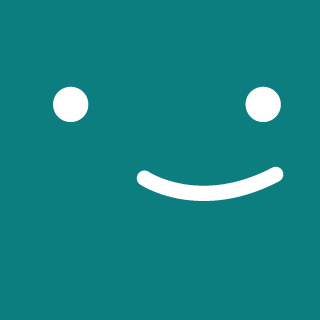1 min to read ETC
Ubuntu18.04에서 ZSH 및 Oh-My-Zsh로 터미널 꾸미기
ZSH 설치
$ sudo apt install zsh
ZSH 경로 확인
$ which zsh
기본 shell을 ZSH로 변경
$ chsh -s /usr/bin/zsh
OR
$ chsh -s `which zsh`
이제 터미널을 새로 열면 ZSH메뉴가 나온다.
 직접 설정은 1번, 귀찮으면 2번
직접 설정은 1번, 귀찮으면 2번
여기까지가 ZSH설치
Oh-My-Zsh! 설치
ZSH의 Theme, Plugin등을 관리하는 프로그램
curl:
$ sh -c "(curl -fsSL https://raw.github.com/robbyrussell/oh-my-zsh/master/tools/install.sh)"
OR
wget:
$ sh -c "$(wget https://raw.github.com/robbyrussell/oh-my-zsh/master/tools/install.sh -O -)"
Oh-My-Zsh! 설치도 끝났고…
이것을 이용해 테마와 plugin을 적용시켜보자.
Theme 설정
먼저 테마는 기본으로 몇개 깔려있다.
그 중 agnoster테마를 적용시켜보자.
.bashrc에 bash설정을 했던 것처럼 .zshrc에 설정하면 된다.
$ sudo vi ~/.zshrc

Plugin 설정
- zsh-autosuggetions
- zsh-syntax-highlighting
- alias-tips
위의 세가지 플러그인을 설치해보자.
기본으로 추가돼있는 플러그인이 아니므로git clone하자.$ cd ~/.oh-my-zsh/plugins/ $ git clone https://github.com/zsh-users/zsh-autosuggestions $ git clone https://github.com/zsh-users/zsh-syntax-highlighting $ git clone https://github.com/djui/alias-tips.git다시
.zshrc을 열고 아래 처럼 설정하자.
현재 본인 터미널

아마 폰트가 깨질 것이다.
폰트를 다운로드 & 인스톨 하고
$ git clone https://github.com/powerline/fonts.git
$ fonts/install.sh
터미널 편집 탭의 기본 설정에서 글꼴을 바꿔주자.
우분투 모노 데리버티브 파워라인 레귤러 말고도 안 깨지는 기존 폰트들이 있음.

아, alias-tips는
예를들면, $ git status라고 쳤을 때
 이런 식으로 gst만 입력해도 된다고 알려줌.
이런 식으로 gst만 입력해도 된다고 알려줌.
테마가 지겨워져 한번 만들어봤다. 깔끔하게…
내 글: Oh-My-Zsh로 테마 적용하기
Github: 본인이 만들어본 Zsh-Theme